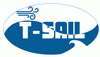ViewWorks VC-4MC 180 fps cameras
There is a total of 3 cameras. one is currently not working (as of November 2016).
Link to the camera website can be found here
Following is a detailed setup for 2 cameras that was used during November 2016:
1. Configuration setup:
Connect the data: Each camera has four connectors: Camera link 1, Camera link 2, Power and Control.
Links 1 & 2 should be attached to the computer with the designated cables. Link 1 → Computer port A and Link 2→ Computer port B. This order should be kept, as the cameras won't work otherwise.
The cables have markings on them to easily recognize both ends of the same cable (thanks to Roni)
Due to the weight of the cables they have a tendency to disconnect. it is advised to screw them tightly, and keep the majority of the cable on some surface, to prevent disconnections.
Connect the power: Power should be attached to the supplied power source (output: 12V/1000mA) via the supplied power adapters (see picture below).

Connect the Control: The control should be connected to a frequency generator. the output should be the fps wanted (120 hz for example, for a 120 fps) using a step function. High = 2.5V, low= -2.5V.

Example for the frequency generator
2. Software setup:
First step is to define the onboard connector. the Microdisplay tool should be used. each card should be defined separately (meaning, open the tool twice, one time for each card).
definition instructions:
a. On startup screen choose the third option (Load configuration file)
b. Choose “Board 0” or “Board 1”.
c. Choose Master120 for 0, or Slave120 for 1.
d. Exit tool and repeat for the second Board.
Considering the same computer is used, there shouldn't be a need to redefine the connection cards, but just in case.
Second step is to check the connection. this should be done with the configuration tool. during startup, both cameras should appear (if not, check cables connections).
Choose any camera you want (then repeat the process with the second camera).
Click on MODE/EXP tab. the following should be selected: “External sync”, Exposure-“Program”, Source-“CC1 port”, Polarity-“Active High”, Exposure time “5000 us” (this should be enough for 180fps, you can re do the calculation if you want), Strobe Polarity-“Active High”.
Do this again for the second camera.
last step, open StreamPix6.
If the cameras are not defined, go to tools tab. choose Load, and select either config_good or config_good1. the program will restart, and the cameras need to be defined:
A pop-up screen appears, choose Master120, and click ok. another pop-up screen for the second camera, choose Slave120, and click ok.
It is advisable to define the sequence you will use prior to recording.
How to define a sequence:
Click the streampix icon in the top-left corner of the software (looks like the start button).
The first three options are to define the sequence. best to choose: “new sequence on disc”. and choose location for future reference.
You can now start recording (hit the big red button to record).
It is possible to add time stamps to the sequence for easier reference. go to the sequence tab for hints.
Export the images to another format for future use in Matlab or any other software:
Click the streampix icon in the top-left corner of the software (looks like the start button).
The three lowest options are export(either full sequence, range, or to Avi file).
Choose the correct option for you. be advised, you need to define the second camera export location after the first Camera finished exporting. it might take a while, depends on the number of pictures taken.
Do not export to the t-sail NAS directly, it tends to crash. export to a local location then copy if needed.
Troubleshooting:
1. In case of camera disconnection frequently, you can try the following
In the camera tab (or home tab) choose Hardware properties.
Go to adjustments tab
Set the acquisition timeout to a large number (large enough).
2. nothing yet… add here in case of further troubleshooting