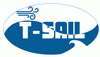Table of Contents
Introduction
This page refers to Parker Origa System Plus linear stages. Figure ##REF:Fig1## shows the 3 variants currently available in the T-SAIL: 800 mm (Fig.##REF:Fig1## A), 600 mm (Fig.##REF:Fig1## B) and 400 mm length (Fig.##REF:Fig1## C). Indicated distance is the travel distance. The travel distance is the largest distance the user can relocate an object using the stages. The aim of this page is not to replace the existing manuals, but to give some shortcuts to an inexperienced user. The second task is to share with the future T-SAIL members some hints and hacks not included in the official “User manuals”.
Please consider as your holy duty to complete and develop this page. Corrections of English are also more than welcomed.
Technical data
For full specifications please check this link page 24.
| Characteristic | Unit | Description | |
|---|---|---|---|
| Series | OSP-E25ST (Fig.##REF:Fig1## B,C) | OSP-E32ST (Fig.##REF:Fig1## A) | |
| Pitch | mm | 4 | 4 |
| Max. speed | m/s | 0.1 | 0.1 |
| Linear motion per revolution of the drive shaft | mm | 4 | 4 |
| One compleet revolution | steps | 51200 | 51200 |
| Movement resolution | steps | 260 | 260 |
| Max. speed of the drive shaft | min-1 | 1500 | 1500 |
| Maximum effective force FA | N | 600 | 1300 |
| with reference to the drive torque | N•m | 1.35 | 3.2 |
| No-load torque | N•m | 0.3 | 0.4 |
| Max. allowable drive torque at the drive shaft | N•m | 1.55 | 4.0 |
| Self-locking FL | N | 600 | 1300 |
| Repeatability | mm/m | ± 0.5 | ± 0.5 |
| Max. standard stroke length | m | 1.1 | 2.0 |
Connections
Connection to power grid (AC)
Each linear stage connects to a power box (see Fig.##REF:powerBox##), following the rule: one linear stage - one power box.
One of the two bottom cables (ends with a white plug-in) is for the AC network connection. The second cable, a grey one with 4 types of connectors ( see Fig. ##REF:conSockets1## A, B, C, D right side photo) at the end, serves to connect the linear stage to the power box.
Sockets for mentioned connectors are found in the stage motor housing (Fig. ##REF:conSockets1## left side)). Please follow the colour code for connecting them. Sockets A and B have a coloured label of corresponding colour glued on a side. D connectors and corresponding sockets connect as shown in Fig.##REF:conSockets2##.

Pay attention to connect the linear stages to the right power box. Each power box is in dedicated to operate stages of different length due to different power demands. We can use power boxes designed for longer linear stages to power the shorter ones, but not vice versa. Shifting of movement stoppers (see Fig.##REF:conSockets2##) may help if we want to use a power box designed for short linear stages to connect a long one. The inconvenient of this option is the reduction of useful length.
When all connectors have been coupled with the corresponding sockets follow this steps:
- Plug the white cable into AC network
- Check the round STOP button:
- The button is in OFF position: rotate it clockwise, which brings the box to the ON state.
- Switch the lateral black commutator to ON position and follow the green lights:
- All 3 green lights are on - the stage is operable.
- Green lights are not turning on:
- Press back the STOP button in OFF position:
- Unplug the white cable from the AC network
- Open the power box and check if all the internal switches are in ON position
- Lock back the power box and plug it into AC network
- Repeat the procedure
PC-Linear stage connection
The second phase is the connection of linear stages to PC. Figure ##REF:Fig1## linear stages - allow only connection via Ethernet TCP / IP protocol. Parker Engineering manufactures the same kind of stages but which support MODBUS protocol. The communication protocol of your linear stage is indicated on a side sticker as is presented in Fig.##REF:stickerInfo##.
The following information refers to Linear Stages supporting TCP/IP Master/Slave protocol.
Master/slave is a model of communication for hardware devices where one device has a unidirectional control over one or more devices.
Install the Lexium MDrive Software Suite
Factory settings for each Linear Stage are: IP address - 192.168.33.1, communication port - 503 and subnet mask - 255.255.0.0. The user is in charge to change these settings in accordance with the laboratory network definitions (Ethernet network). Please consult the T-SAIL Ethernet Network page for more details about our IP network addresses and which ones are not assigned yet. Manufacturer proposes for this task their own software called Lexium MDrive Software Suite (Internet link). The installation process is shown in Fig.##REF:installSteps##. The red rectangles indicate buttons which user should press to move forward. Cancel button cancels the installation and Back button moves you a step backwards. The installation folder can be modified at the second step (see the green rectangle). If your PC has several users, the second step allows installing the software for everyone (default option).
After finishing the installation launch the software. The interface (see Fig.##REF:lmdssInterface## a) presents to the user the missing pallet of utilities. We can install all them by clicking the YES button in the pop-up dialog window. But for our goal is enough to install only the Ethernet Interface. Installation changes the button of utility into the Launch option. On the same line, we can observe a green mark showing the installed utility (see Fig.##REF:lmdssInterface## b). For more information about LMDSS (Lexium MDrive Software Suite) please refer to LMDSS Manual (online).
The graphical interface of Ethernet utility is presented in Fig. ##REF:ethernetInterface##. The rectangle 1 lists all IP addresses of network cards installed on your PC. The drop-down list, marked by the second rectangle, contains the addresses of linear stages. The last ones communicate only with the network card selected in the first dialog box. The ellipse 3 shows the selected communication port.
To connect a new linear stage to your network find its IP address and press Connect button. This step can be a tricky one since your network IP range may not correspond the factory defaults listed above. Manual change of the IP addresses of master network card could be the solution (see Fig. ##REF:changeIP##). The zones 4-9 allow modification and reading of the linear stage parameters. In area 10 the user can update the software of linear stages using an updating file saved on PC hard drive. The dialog box 11 is reserved for reading/modification of master network card IP address. Please consult the LMDSS Manual (online) for more informations on this topic.
Once the IP address was modified, try to connect to the new linear stage using LMDSS. If connection succeeded the Connect button changes its text into Disconnect (green letters). Now is time to change the stage IP address according to demands of your Ethernet network. Before this manipulation, check if you are connected to the right linear stage. In this scope, we'll use the SEM port utility of the LMDSS. In the area of commands insert one of this 2 commands: “PR PN” or “PR SN” and check the returned number. The last one should correspond to the product number or the serial number of your linear stage. For an illustrated version of the procedure check Fig. ##REF:semPort##.
Now we can proceed to change of IP address. The algorithm of IP address change is presented below and is illustrated in Fig ##REF:ipAssign##:
- Check that IP address of master card and IP address of linear stages are compatible.
- Connect to the new linear stage.
- Insert the new IP address of linear stage in section IP (DEC).
- Insert the new Subnet Mask in the corresponding section.
- Insert the IP address of the Master network card.
- Enter the communication protocol port.
- Enter the application protocol.
- Press WRITE buttons near to each new entered parameter
- You successfully configured your linear stage.
- Don't forget to change back the IP address of Master Network card.
LabVIEW Utility
The LMDSS suite has the complete range of tools to operate the linear stages. Anyway, their integration in our experimental setup is done by a LabVIEW subVI. The subVI is a connection between linear stages and other experimental devices using LabVIEW. Table ##REF:mCodeLexium## introduces only several main programming commands. For a full description, please consult the Lexium MCode manual.
Commands are not case sensitive.
| Mnemonic | Function | Usage example | Description |
|---|---|---|---|
| A | Acceleration | A=200000 | Set Acceleration to 200000 steps/sec2 |
| AL | Returns all parameters | PR AL | Prints values of all parameters of the linear stage |
| D | Deceleration | D=A | Set deceleration equal to acceleration |
| MA | Move to an absolute position | MA 51200 | Move abs position 51200 |
| MR | Move to a relative position | MR 51200 | Move relative 51200 steps |
| MV | Returns if axis is moving or not | PR MV | Returns 0 if axis is mooving and 1 for vice versa |
| P | Reads or writes the value of the position counter | P = 0 | Set the actual position to 0 |
| PR P | Reads the actual position | ||
| PN | Read the part number | PR PN | Prints the linear stage product number |
| PR | Print text and/or data | PR SN | Prints the serial number of linear stage |
| VI | Initial velocity | VI=1000 | Set initial velocity to 1000 steps/sec |
| VM | Maximum velocity | VM=10000000 | Set max velocity to 10000000 steps/sec |
Brief subVI description
Front Panel
The subVI front panel is composed of:
- IP address box - enter here the IP address of linear stage to connect to
- Remote port or service name - enter here the communication port
- Command - insert you command for linear stage here
- Linear stage answer - The linear stage answer printed here
- Error out - prints the error code occurred during connection
- STOP button - ends the code execution
Block Diagram
The algorithm of the code written in Block Diagram:
- BEGIN EXECUTION
- Read IP address
- Read number of communication port
- Open a TCP Connection with values read above
- Read the user command
- Send the command to the linear stage
- Wait for maximum 2 seconds for the linear stage answer
- Print the linear stage answer
- Check if error 56 occurred
- FALSE (no error 56)
- Close TCP connection
- Print the code of error if occurred one during connection
- Jump to STOP EXECUTION
- TRUE (error 56 occurred)
- WHILE loop
- Send “PR MV” command to linear stage
- Read the received answer
- Answer equal to 1 - continue WHILE loop
- Answer equal 0 or STOP button pressed- stop WHILE loop
- Send NO ERROR message to the ERROR OUT front panel box.
- Close TCP connection
- STOP EXECUTION
TRAVERSE SYSTEMS PROCEDURE
There are two linear stages installed on the instruments carriage-
Smaller (400[mm]) for wave-gauges and Larger (800[mm]) for airflow sensors
- Smaller linear stage:IP Address 192.168.1.3 ; port 503
- Larger linear stage: IP Address 192.168.1.2 ; port 503
There are two operation methods:
- LabVIEW Program called LinearStageMaster.vi
- Lexium MDrive Suite Software located on PC Desktop
Using the LabVIEW Program:
- Switch on the electrical boxes placed on the stage
- Open LinearStageMaster.vi located in D:\Experiment\VIs\Linear Stage
- Enter IP Address and port of desired linear stage
- Type in the command window the following default values:
For smaller linear stage (400 [mm]):
- 1. “a 10000” and run program
- 2. “vm 100000” and run program
For larger linear stage (800 [mm]):
- 1. “a 50000” and run program
- 2. “vm 200000” and run program
• To avoid the procedure of step 4), open changeVMchangeA.vi located in D:\Experiment\VIs\Wave Gauges Programs\SubVIs
• Insert the corresponding IP Addresses and ports of both of the linear stages
• Run program. The values of vm and a will change automatically
- Select the direction of movement (UP or DOWN)
- Enter the desired ΔZ [mm] and run program
- Press start button
- The default values must be set each time you switch on the electrical boxes
- Checking default values- type “pr a” or “pr vm”. Check values in Data Out window