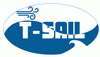Table of Contents
1 PHANTOM MIRO-310
1.1 SHORT DESCRIBTION
LENCE: NIKON 18×55 mm (1:3,5-5,6) VRDX (Manual-focus)
Camera Property:
- Internal Memory: RAM 10 GB and external SSD
- Max resolution 1200 x 1024
PIC 1.1.10 Connection and switches on the back of the camera. (Description below)
1.2 SET UP OF THE CAMERA:
- 1) Prepare the computer to control the camera and install the camera control program PHANTOM Camera Control (PCC).
NOTE 1: Computer must be operated by one of these operation systems: Microsoft WINDOWS NT, Microsoft WINDOWS XP Pro, VISTA business edition or WINDOWS 7. The new version, PCC 3.1 can be used with WINDOWS 10 as well.
NOTE 2: Firewall on the computer must be off.
NOTE 3: The IP address on the computers Ethernet connection must be setup to 100.100.H.H and Sub-Network Mask must be setup to 255.255.0.0 where h.h is unique host identifier.
IF YOU ENCOUNTER ANY PROBELMS WITH NOTES 2 or 3 contact Technion IT operator and refer to the full manual.
- 2) Put the camera on stable stand.
- 3) Connect the Power Supply cable to the camera. Connector G.
- 4) Connect the Ethernet cable to the camera and computer. Connector I.
- 5) Connect the trigger cable to the camera and to the signal generator. Connector H.
- 6) Mount the lens on camera and put the lens setup on VRDX (Manual-focus) using the switch on side of the lens.
NOTE: This camera can be used only with lenses equipped NIKON body mount.
- 7) Turn on the Camera.
- 8) Start the PCC control program and wait for the Ethernet connection confirmation sign which will appear above the PCC task bar.
- 9) In case you are using the camera and software for first time, click at the “Application preferences” button at the bottom of MANGEMENT mode bar. The “Preferences” window will open. Here, you got to the camera section and you can add the camera to the active list to use it with the program. In the measurement section, you can set the program units as well.
PIC 1.1.20 Application preferences button in red square
2 PHANTOM Camera Control PCC – Program
2.1 Program Modes:
- A) MANGER - Settings for communication between camera and the computer (IP) and other camera features (Units of operation)
- B) Player - is used to save, edit and reopen videos
- C) Live - this modes is used to capture the video and all features related to the capture and operation of the camera.
NOTE: The program is accessible for free online. The different versions of the PCC might differ from each other in location of some settings.
2.2 Capturing the Video
- 1) Ensure that the camera is properly connected in the MANAGER Mode of the PCC program and the units are set to desire S.I. system this can be checked in the “Application preferences” bar at the bottom of the MANAGER Mode.
- 2) Enter the LIFE mode.
- 3) Enter the “Cine Settings” and set the resolution (max 1280×800), sample rates (how many pictures are taken per seconds, max. 3200 Frames per second at the definition 1280×800), and exposure time from the pull-down list.
NOTE: That the program set automatically the maximum exposure time when the CSR button is activated.
- 4) Enter the “Advanced setting” and go to the “External Sync” and set it to internal from the pull down selection.
PIC 2.2.10 The external Sync settings in PCC.
- 5) Open the “Cine Setting” again menu (where you set the resolution and frame and rate) and activate the CSR (Current session reference) button.
- 6) In the tool bar click on 1:1 button to see the actual size on the screen.
PIC 2.2. 1:1 button image
- 7) Review the image quality in the preview window and adjust setting accordingly.
NOTE: The Preview image is not recording the image. It serves only to see the quality of future video.
- 8) Click on the “Capture” button this brings the camera in to loop of capturing video. However this video won’t be captured unless you used the trigger. You can use trigger in the PCC or external trigger.
NOTE: Only certain amount of frames before the and after the trigger is captured and can be saved. IMPORTANT: See selection 2.3 for detailed explanation.
- 9) Review the video and manually save it using the PLAYER mode.
IMPORTANT: IT IS CRUCIAL TO SAVE VIDEO AFTER YOU RECORD IT INTO THE COMPUTER SINCE ONLY ONE VIDEO CAN BE STORED ON THE CAMERA RAM AT THE TIME AND IT WILL BE AUTOMATICALLY DELETED AT THE BEGINNING OF THE NEXT RECORDING.
2.3 Trigger and external signals
To begin with, it is necessary to say that just certain amount of frames before and after the trigger can be captured. This limitation is coming from the hardware of the camera mainly the RAM space. It is NECESSARY to see section 2.2 first since current section is extending on point 8.
2.3.1 The timing of the frames captured related to trigger
In the LIVE mode at the bottom of the “Cine Setting” section is the bar with title “Image range and trigger Position”. This bar allows the user to set the number of frames captured relative to the trigger. There exist three main situations which can occur:
A) The recording starts after the trigger.
In the left bottom corner of screenshot (PIC 2.3.10), is written duration. This gives user information about the maximum duration of the captured video. This limitation comes from the RAM space limitation and is automatically set when we choose the resolution and sample rate. The first information is given in seconds and second in frames. In this section all inputs are in frames. What we are choosing is the number of the last frame captured. This can be done in two ways as number tipped in the “Last” column or by dragging the black bar with red top. It is crucial to understand the numbering system of PCC. This system is constant independent from where you start to capture the video. The Zero Frame is at the trigger but it is not the first frame of the video. In screenshot PIC 2.3.10, the first frames of the video is frame 488. Since in the “Last” column the last frame is set. When we want to start capturing at frame F (488) after the trigger, we need to add the duration D (487) to F-1. Our “Last”=F+D-1. The minus one is the first frame captured. In the example, we want to start capturing at frame 488 so we will want the camera to skip 487 frames before the first captured frame. So, the number of last captured frame will be 487+487=974. The zero just below the title is Image range or the negative the number of frames captured before the trigger. In this case zero since the recording start with delay after trigger. So the count of frames starts at the trigger (frame zero).
NOTE: Setting the frames by dragging the black bar is bit counter-intuitive and very inaccurate when you want to put it on exact number.

PIC 2.3.10 Image Ranger and Trigger position screenshot I.
B) Stating the recording at the trigger.
Screenshot PIC 2.3.20 shows the situation when we want the recording to start at trigger. There are not major differences from point A. According to the formula “Last”=F+d-1 mentioned in previous point (A) where F=the frame at which we want to start and D the duration of the recording in frames. In example from PIC 2.3.20 F=0 since we want to start at trigger and D=487, therefore “Last”=486. As we can see the delay is zero since we are starting at the trigger. As well, the number of frames before trigger remain zero.

PIC 2.3.20 Image Ranger and Trigger position screenshot II.
C) Starting the recording before trigger.
Starting recording before the trigger is possible because the camera when is in the “Recording” mode (as described in section 2.2 point 8.) records loop of frames constantly. The frames are then deleted in system first in first out. This allows recording of frames before trigger but there is one important limit to keep in mind the maximum number of frames recorded stays the same independently when you start recording relative to the trigger.
In case where you start recording before the trigger there are three key differences to the previous cases: 1) The number of last frame is smaller than the duration in frames. 2) The delay is negative number. 3) Imagine range changes to -236 because the initial frame is 236 before the trigger (the zero frame). All these changes come for the fact that the recording starts before trigger. As it is possible to observe the capturing will continue after the trigger as well till the RAM is filled. From this comes that fact that the maximum number of frames captured before the trigger can be the duration but then there won’t be any frames captures after the trigger as described at the beginning of this point.
NOTE: All settings mentioned in section 2.3 must be set before the record button is clicked. (Point 8 in section 2.2).

PIC 2.3.30 Image Ranger and Trigger position screenshot III.
2.3.2 The external signals
This entire point is dedicated to use of external trigger as for example signal generator to coordinate the camera with other devices. First you have to be familiar with basics of falling and rising edge of signal. See following link:
https://en.wikipedia.org/wiki/Signal_edge (06/10/2018 17:33)
The PCC program in combination with this camera (Phantom MIRO 310) had certain options and limitations relative to external signals. There are two main option for the activation. The reception at rising and falling edge. You can find the external signal control in the “Advanced setting” section in the older version of the program or in separate “Camera signals” section of the LIVE mode tool bar.
The falling edge
When you choose the falling edge the trigger will be activated when the signal will be at its low for certain time called “Filter Time” in microseconds. We can decided how long this Filter time will be. Any decrees in signal for shorter time then the chosen Filter time will be ignored.

PIC 2.3.40 The falling edge screenshot.
In the screenshot above the falling edge signal is chosen and the filter time is set to 5 microsecond any shorter low signal will be ignored.
The rising edge

PIC 2.3.50 The rising edge screenshot.
The screenshot shows the rising edge of signal chosen with the “Filter Time” set to zero what is incorrect the filter time should be at least 1 microsecond. In addition, at the rising edge the “Filter Time” works bit differently than on falling edge. At the rising edge, there has to be 10 time the Filter time of signal low follower by filter time of high signal for the signal to be accepted and the trigger to be triggered.
IMPORTANT NOTE: All settings mentioned in section 2.3 must be set before the record button is clicked.(Point 8 in section 2.2).
2.4 Reviewing and saving the video
Using the PLAY mode is very easy and intuitive. It work like most common video editing programs. So, basic operation as speed of playing or operating the loop mode is not explained here. However, there is two key differences: first, the time of the video is not measured in seconds but in frames. Second, the zero frame is not the first frame of the video the first frame is the frame captured at the trigger.
NOTE: The frame numbering is explained in section 2.3 in detail.
Editing and saving the captured video
- 1) After you captured your video, click on the PLAY button and enter the PLAY mode.
PIC 2.4.10 The complete tool bar of PLAY mode.
- 2) The basic control for video reviewing works like most programs in use. You can navigate through the video according to your need.
NOTE: The step forward/backward button (the one in the middle) move the video just by one frame.
- 3) You can jump to specific frame using the “jump” option. There are the four possibilities to “jump”: A) The [T] button will jump to the trigger frame or zero frame. B) The arrows buttons will jump to the first of last frame of the video. C) The last option allows you to jump to specific frame. (When using this keep the frame numbering system in mind)
NOTE: Below the Rewind and “jump menus there is navigation bar where you see where you are within your video. You can use the bar to navigate the through the video but is in not very accurate.
- 4) You can cut of part at the beginning and end of the video using the parenthesis like buttons below the navigation bar. To mark the beginning of the video, you go to the frame from which you want to start and you click on the left button with the starting parenthesis. The same way you mark the last frame of your video, you got to the desired last frame and click on the right button with the ending parenthesis. Only the video between the marks will be saved in to your computer.
NOTE: If you want to keep the entire video just ignore the step 4.
- 5) To save your video from the camera on the control computer click on the green button “Save cine” at the bottom of the PLAY tool bar. A “Save cine” dialogue window will open. Here you can choose where you want to save your video as well as other options. It is recommended to save your video as “Cine Raw.*.cine” since your will be able reopen the video with the PCC.
- 6) When you choose all attributes for saving your video press the “save” button. Before you go to making next video check that the video didn’t corrupted in process of saving to the computer. Got to the “Open file” in the left top corner of the program (PIC 2.4.1) and open the video in your computer and check for any disturbance. Once you ensure the video is saved properly proceed to the next step.
PIC 2.4.20 The “Open file” button screenshot
- 7) To get ready for the next recording return to the LIFE mode, adjust the recording parameters (as explained in sections 2.2 and 2.3) if necessary and press the “Capture” button. When the “Delete existing RAM and proceed to new recording?” dialogue window pops up click on “yes” and you are ready for the next capturing.
IMPORTANT NOTE: When you click yes in dialogue window mentioned above the all video will be deleted from the camera’s internal RAM. So, if you didn’t save them into the computer before they are LOST!