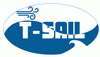MCCDAQ USB-2416-4AO User Guide
Quick installation guide: Make sure LabVIEW version is Version 2015 and higher, and 32 bits
To operate in Labview, you must follow the following steps:
1. Make sure the mccdaq is not plugged into the computer yet.
2. Use the designated CD, or DAQCD, to install ULx and InstaCal
3. Restart computer
4. Plug the USB-2416 into the computer
5. Open Instacal, double click on the right board (2416-4AO)
- make sure the settings are correct for both tabs that open:
i.e. select right temperature units, opencorrect channels, and thermocouple type, etc
- close the dialog box
- on the top row, click on: Calibrate A/D, wait for it to finish
- Close Instacal
6. Download this VI , it works for Labview 2015 and higher
Thermocouple VI to acquire signal (for LabView 2017 and higher) Download this Here
When trying to open the VI, if you get errors s.a. “cannot find ULx file” follow theses instructions:
1. Make sure you restarted the computer after the previous installation
2. go to C:\Program Files (x86)\National Instruments\LabVIEW <#Current version#>\vi.lib
- in there look for ULx, if its not there:
- check all other folders of labview versions to find that , i.e
C:\Program Files (x86)\National Instruments\LabVIEW 2011\vi.lib C:\Program Files (x86)\National Instruments\LabVIEW 2012\vi.lib C:\Program Files (x86)\National Instruments\LabVIEW 2013\vi.lib C:\Program Files (x86)\National Instruments\LabVIEW 2014\vi.lib C:\Program Files (x86)\National Instruments\LabVIEW 2016\vi.lib
- find the one that does contain the ULx folder, and copy it to the correct version folder you are working on
3. try to run the VI again, it should work